Most likely, if you’re reading this, you are a Laravel Forge user. Probably, also a Docker user or with interest in it. I was a happy Forge user for a long time in a row until I started using Docker, learned a bunch of its advantages, and ultimately fell in love with such.
Why use Docker for development and deployments, you may ask? I have a bunch of good reasons I could share, but that will be in another post.
Pre-requisites for this guide
- You know what Laravel Forge is and you are familiar with hosting web applications (notion of server, DNS, )
- You use Docker or Laravel Sail (which is a CLI and Docker environment for Laravel)
- Servers for demo purposes are now deleted, which will break URLs in the screenshots
Show me how to get started!
First things first, let's provision a server.
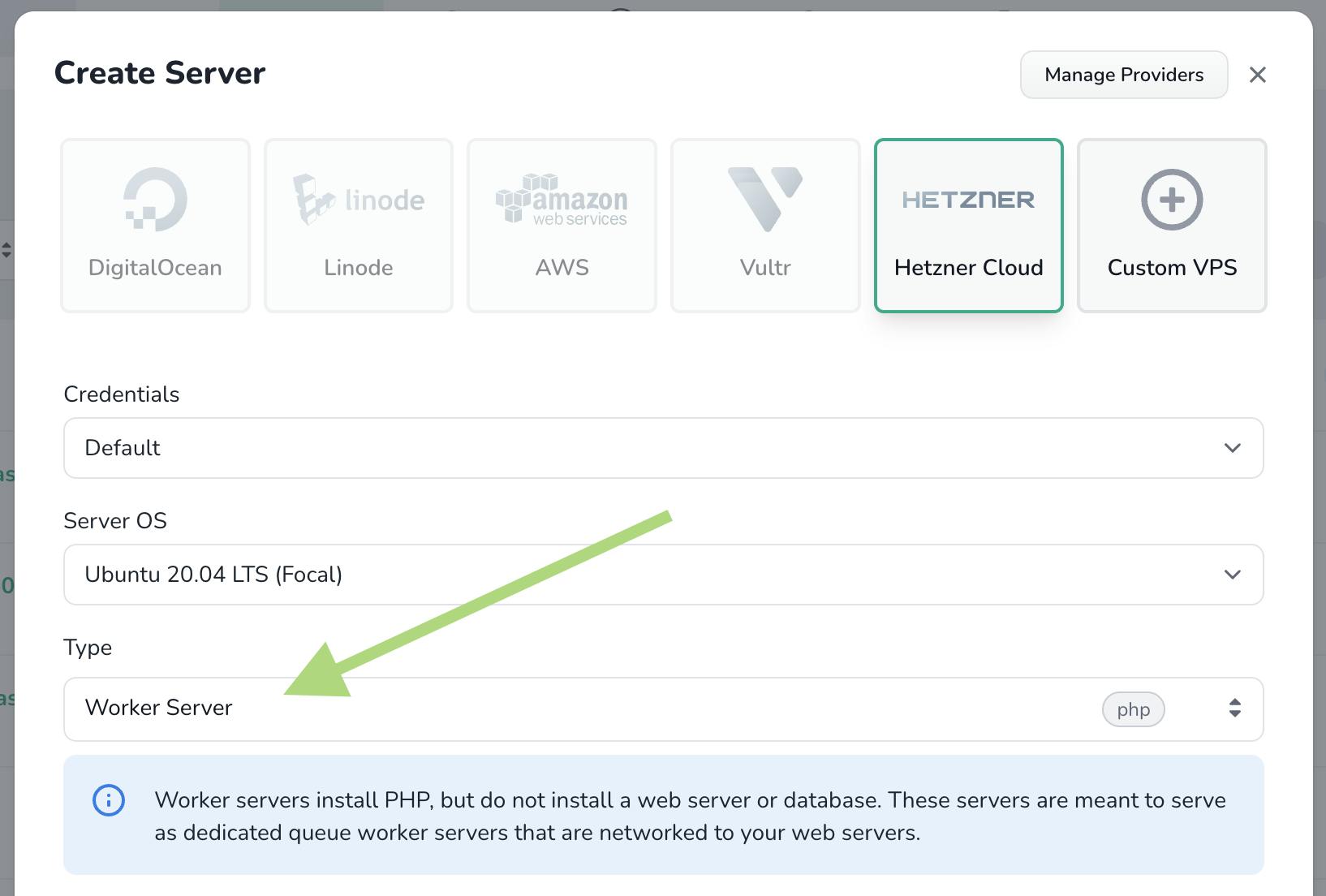
The relevant thing to learn here is to choose a Worker Server. This is because we want the server as clean as possible and ports 80 and 443 available for web hosting. All other VPS options can be sized per your needs.
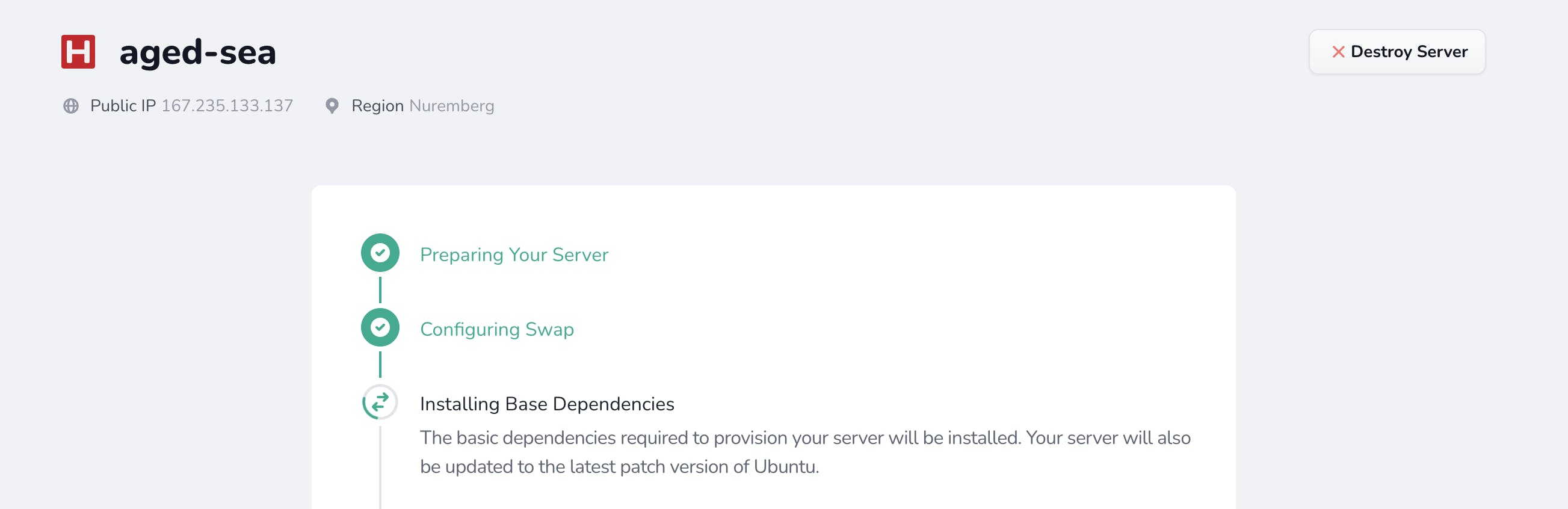
So, in a matter of minutes, we have our newly provisioned server! We also know its IP address, so it's time to make the DNS records and point the desired domains to such IP address.

I ended up doing this demo for the blog post with forge-docker-app.jpat.dev and forge-docker-traefik.jpat.dev, and we will see why in a minute.
So now we need Docker installed in our VPS. We can accomplish this very easily by adding a Recipe. Lets do just that and run it in our VPS.
Copy source code from here
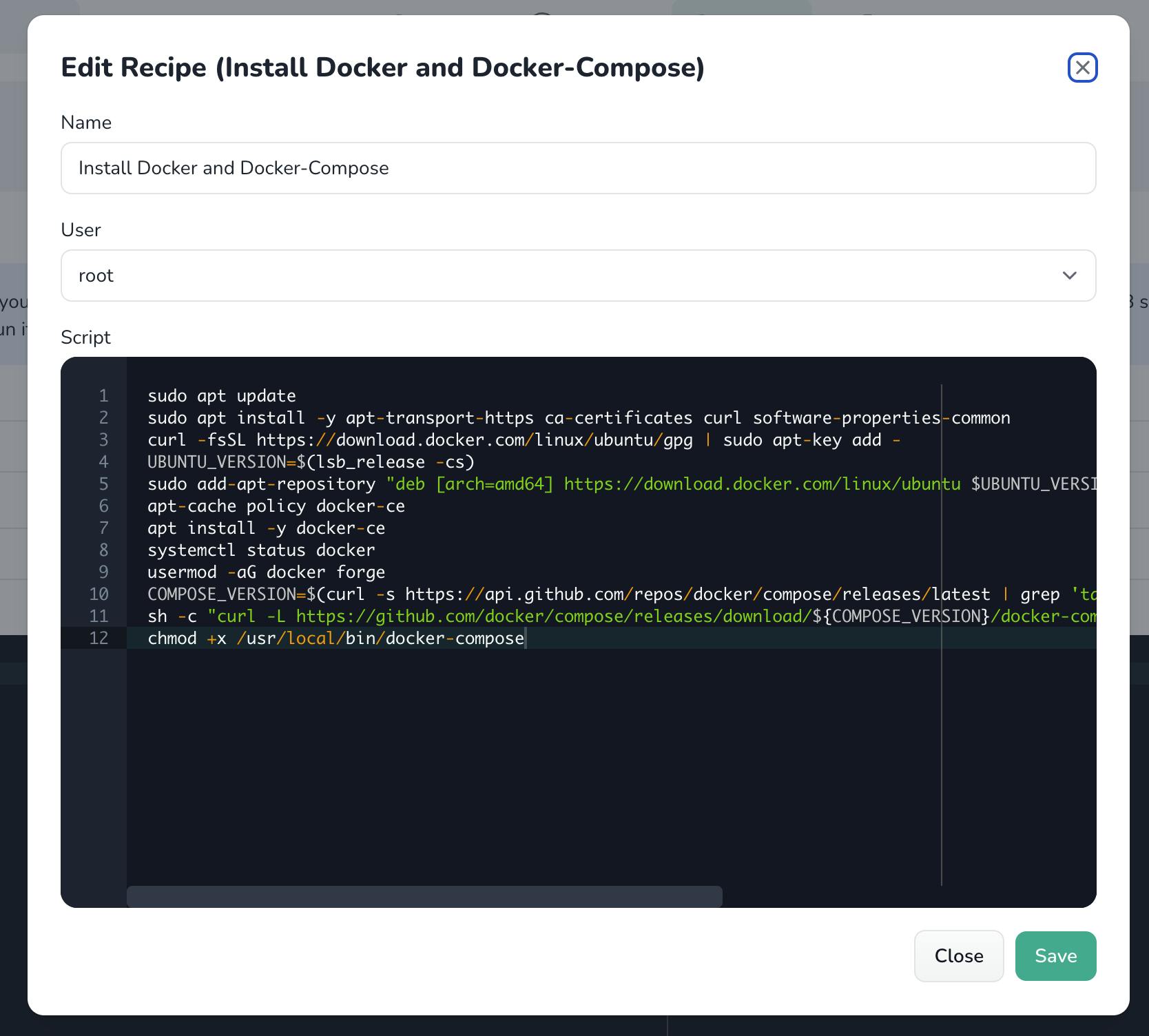
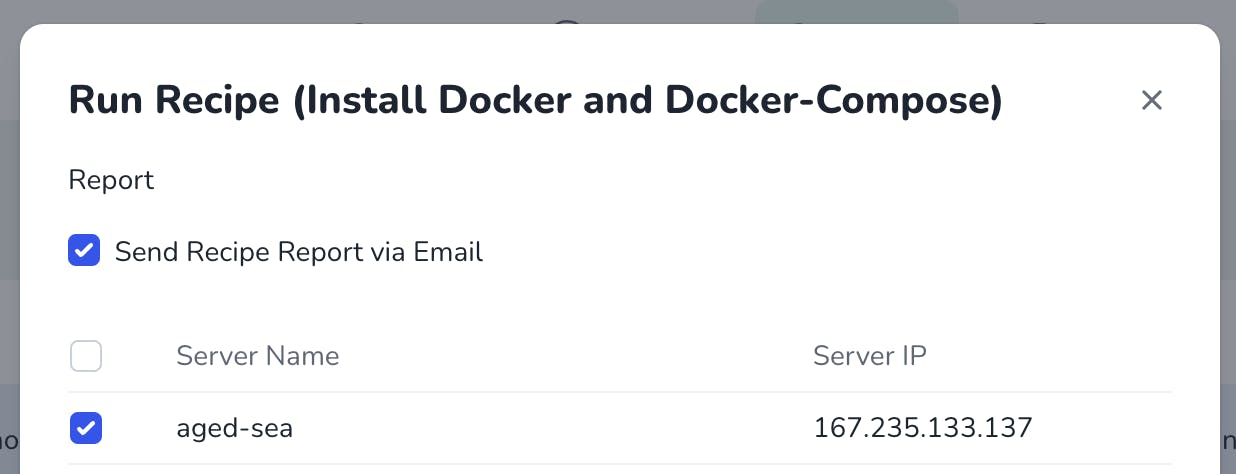
By now, we can see the recipe log, or SSH into our server and check Docker and Docker Compose are installed! 🚀
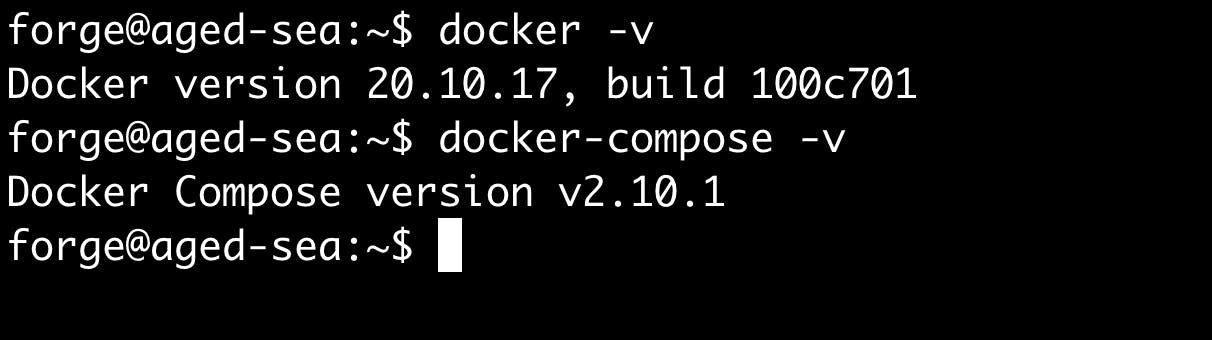
We are now ready to host Docker containers and Composes
So now we are going to install a "web server", which is Traefik. It's not exactly a webserver; think of this like a Router in your Laravel application. It will take care of the server ports 80 and 443, handle SSL with Let's Encrypt automatically, and point the requests to the right Docker application.
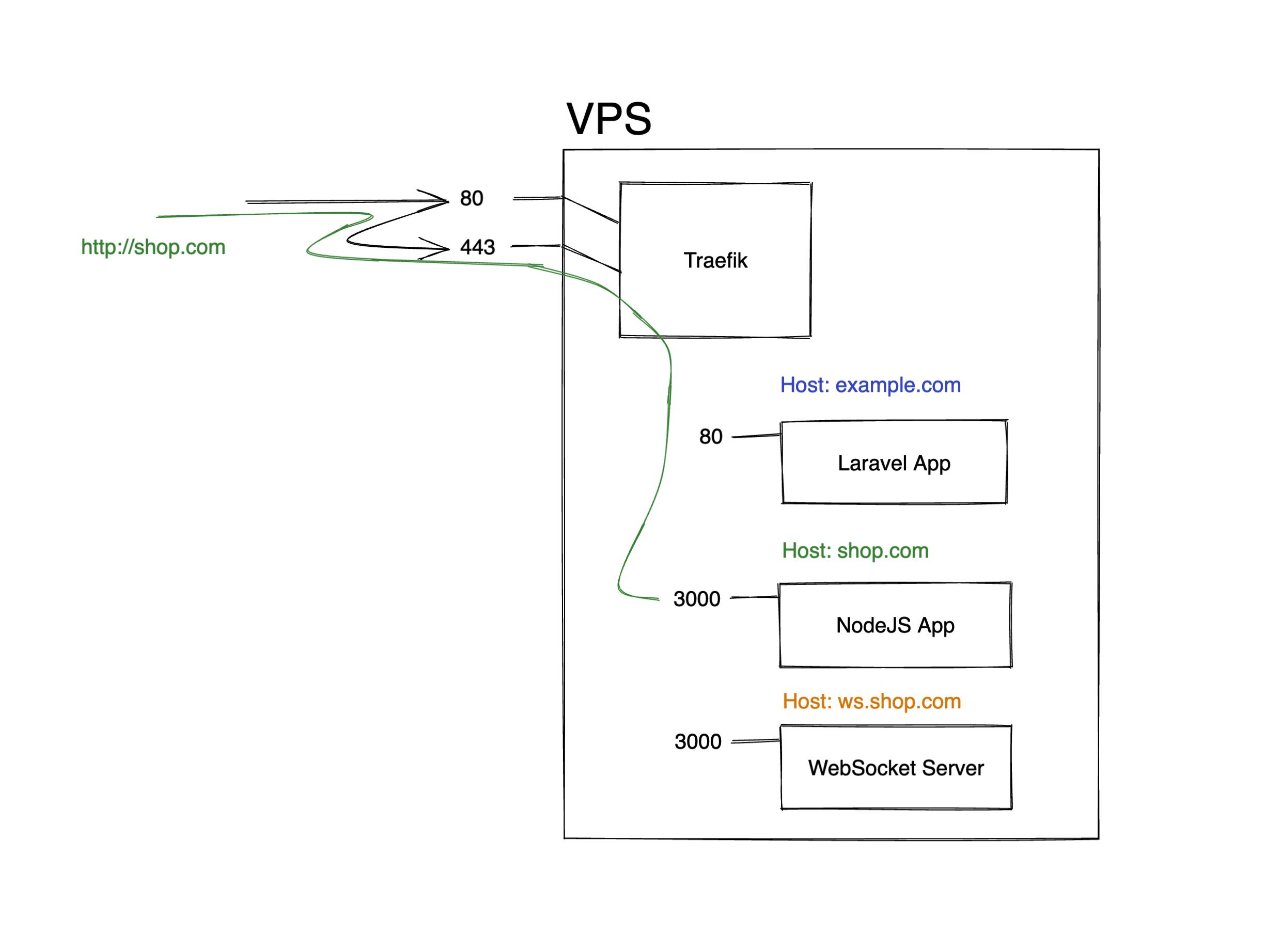
In the simple diagram, we can see a VPS running four containers: Traefik and three containerized apps. For this example, they would be all accessible from the outside, redirecting to SSL if needed and routing the request depending on the required host. It's a very simplified version and much more can happen. Let's keep it like this for simplicity's sake!
Our entry point to the Apps: Traefik
We can use this repository ijpatricio/traefik-for-forge as is; it's meant to be used by this "common use-case", but of course, feel free to fork, use and customize.
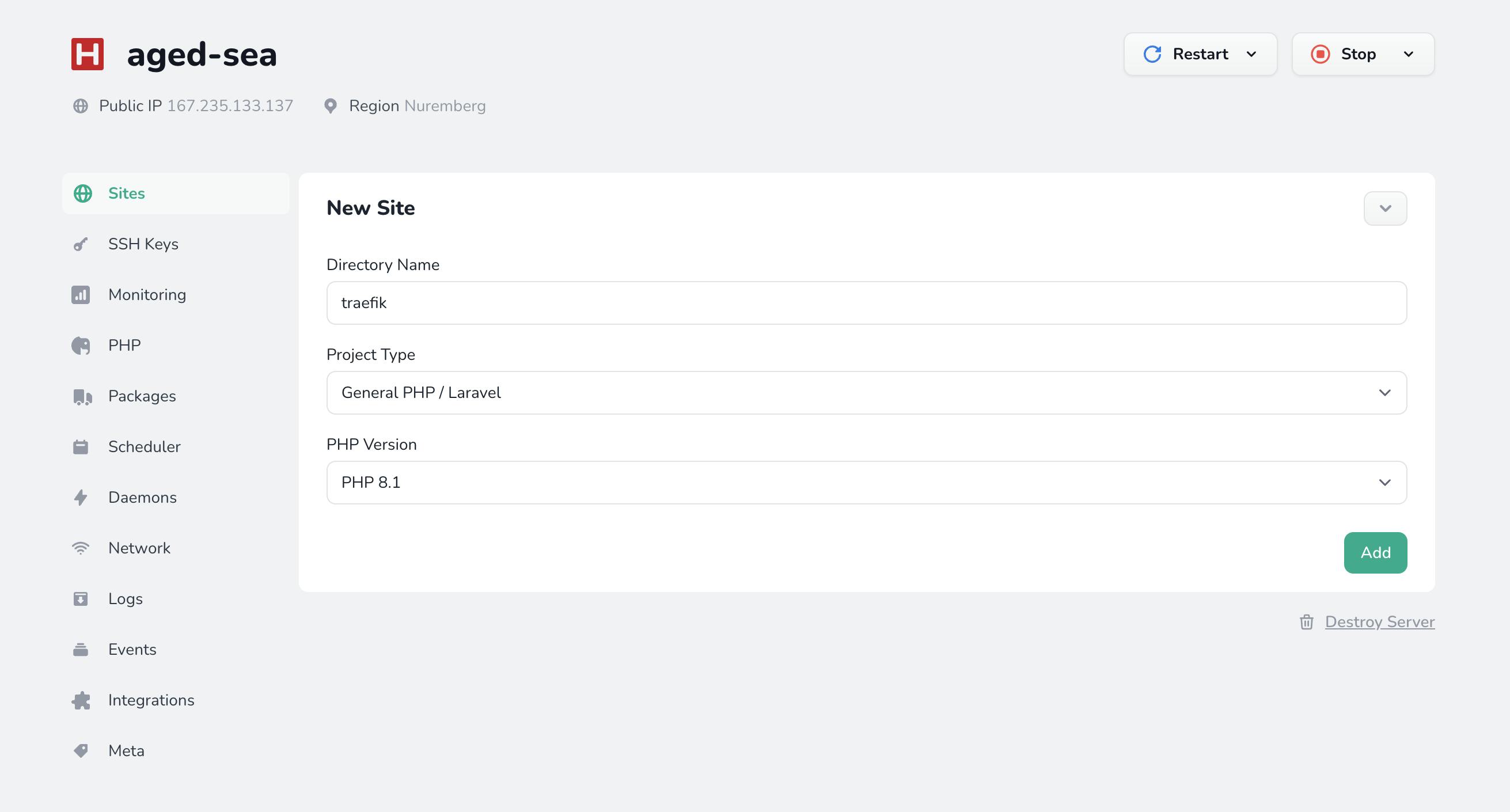
In Forge, inside our server, we go to create a new site, Traefik.
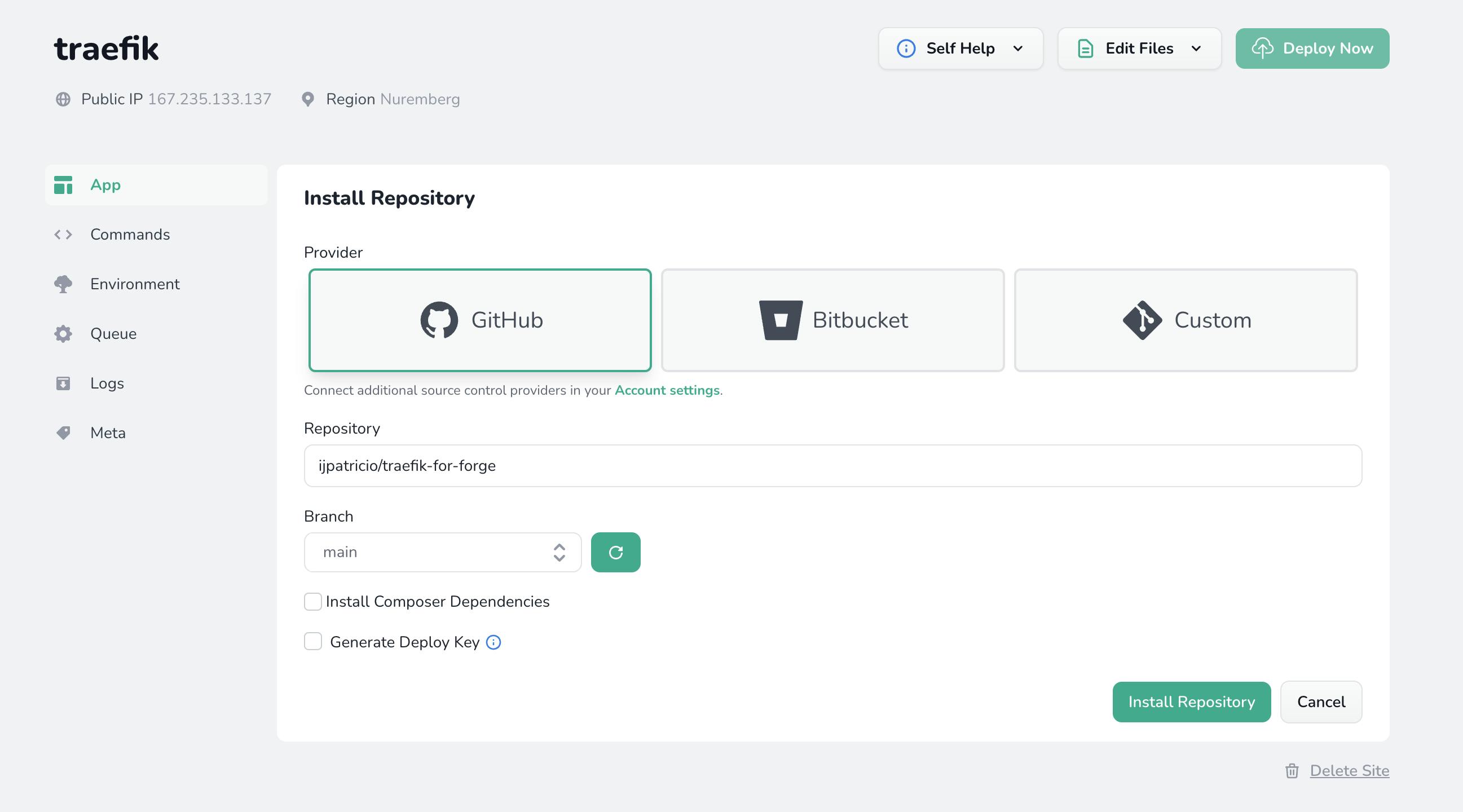
Now we install the repository and leave "Install Composer Dependencies" unchecked.
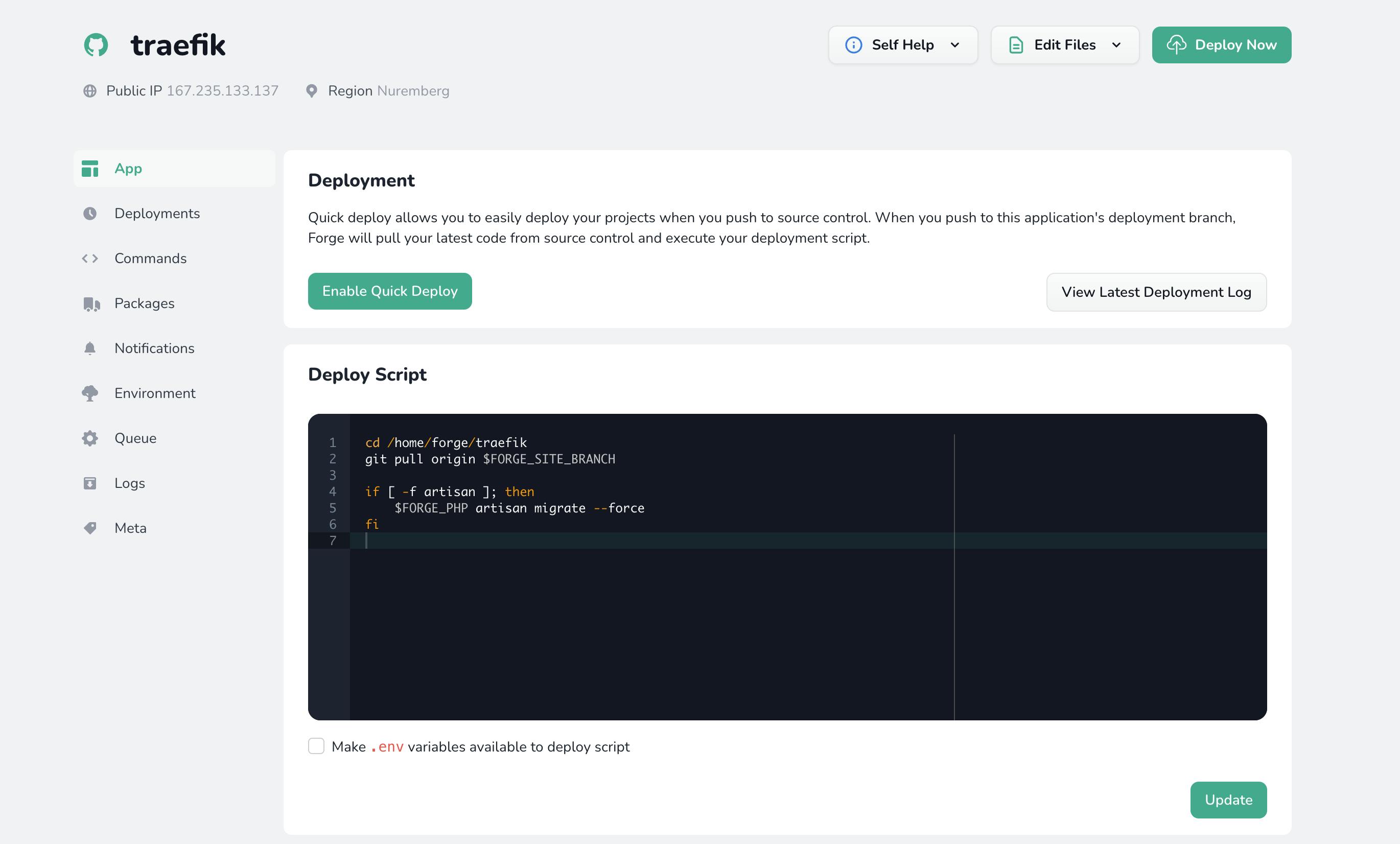
We now have a freshly installed repo! Now let's do some preparations. We can SSH into the machine and run the commands in the site's directory or run right from the Commands in the Forge UI. I absolutely recommend SSH into the machine and running it from there.
docker network ls | grep web || docker network create web
cd ~/traefik
cp .env.example .env
cp docker-compose.prod.yml docker-compose.yml
# Choose a username and a strong password
./Taskfile auth username password
Let's now fill the environment variables in the Forge UI. Example below.
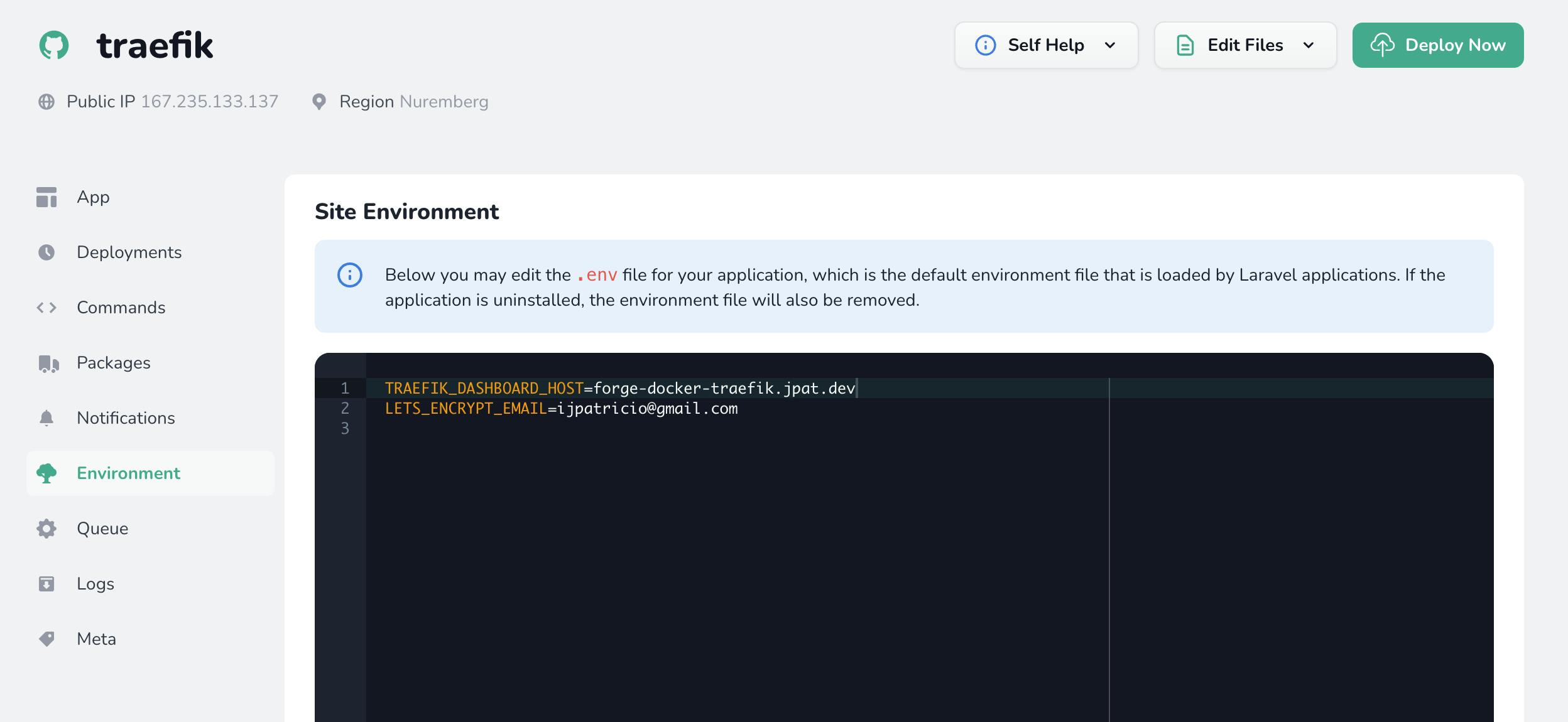
We also need to change the deploy script to:
cd /home/forge/traefik
git pull origin $FORGE_SITE_BRANCH
cp docker-compose.prod.yml docker-compose.yml
docker-compose up -d --remove-orphans
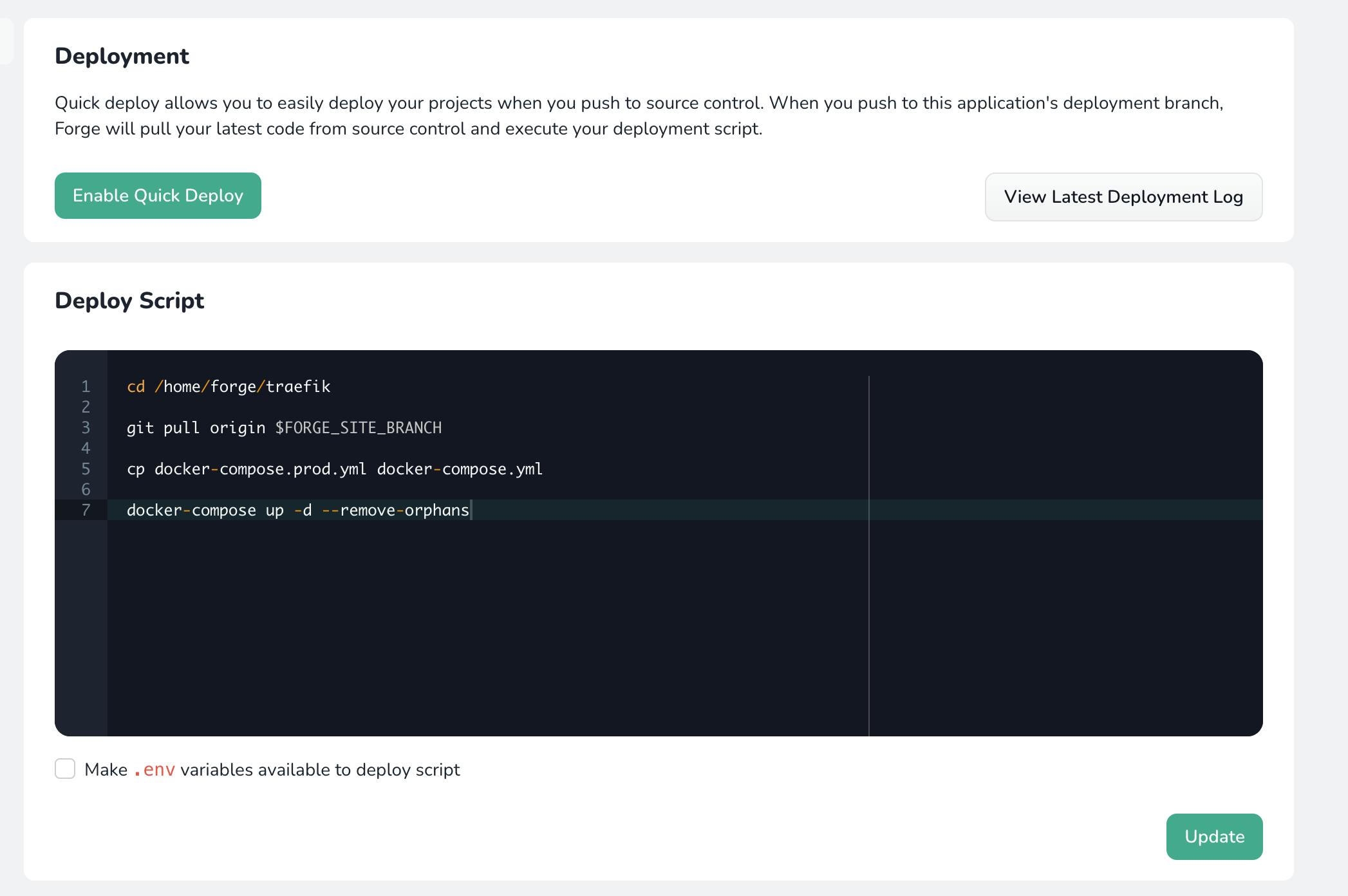
It should now look something like the above. We can press Deploy now.
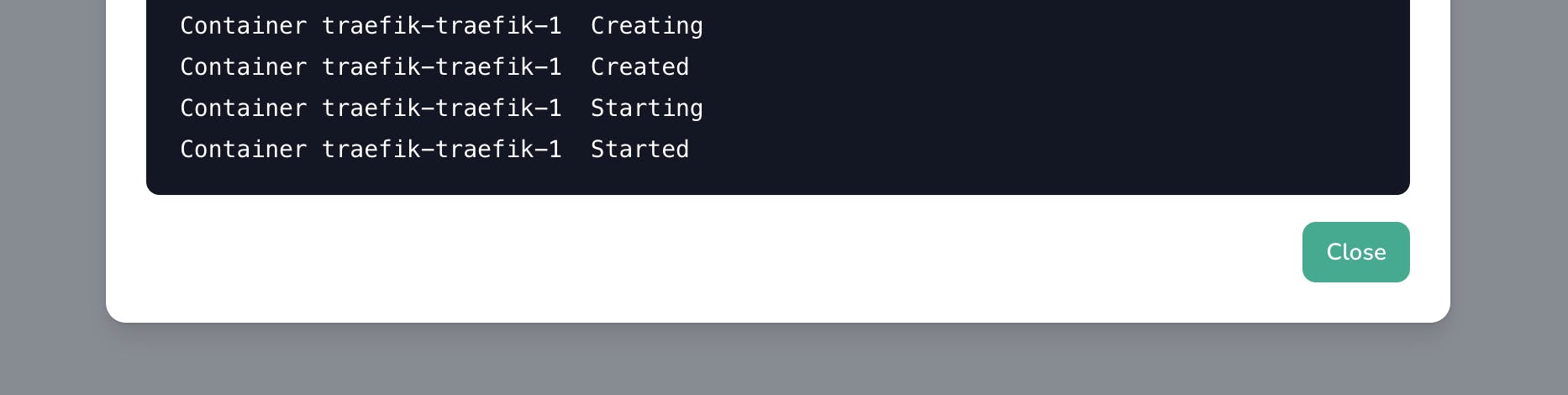

With any luck, deploy must be complete now, and the deploy log will look something like the above, and a docker ps on the machine will show the running container, and mapped ports :)
Furthermore, we can visit https://forge-docker-traefik.jpat.dev/ and check that is password protected.
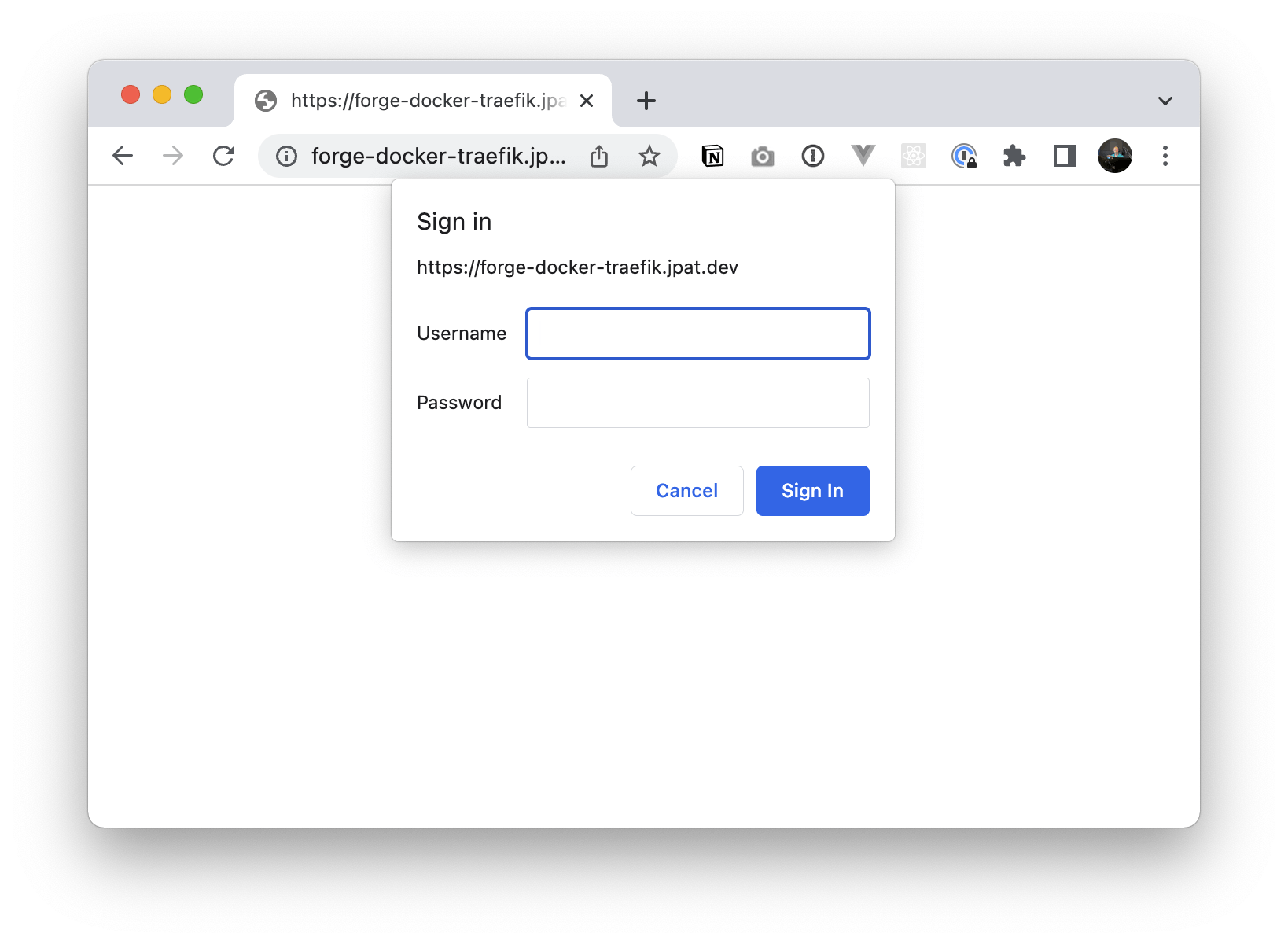
After entering credentials, we have our SSL secured Traefik dashboard.
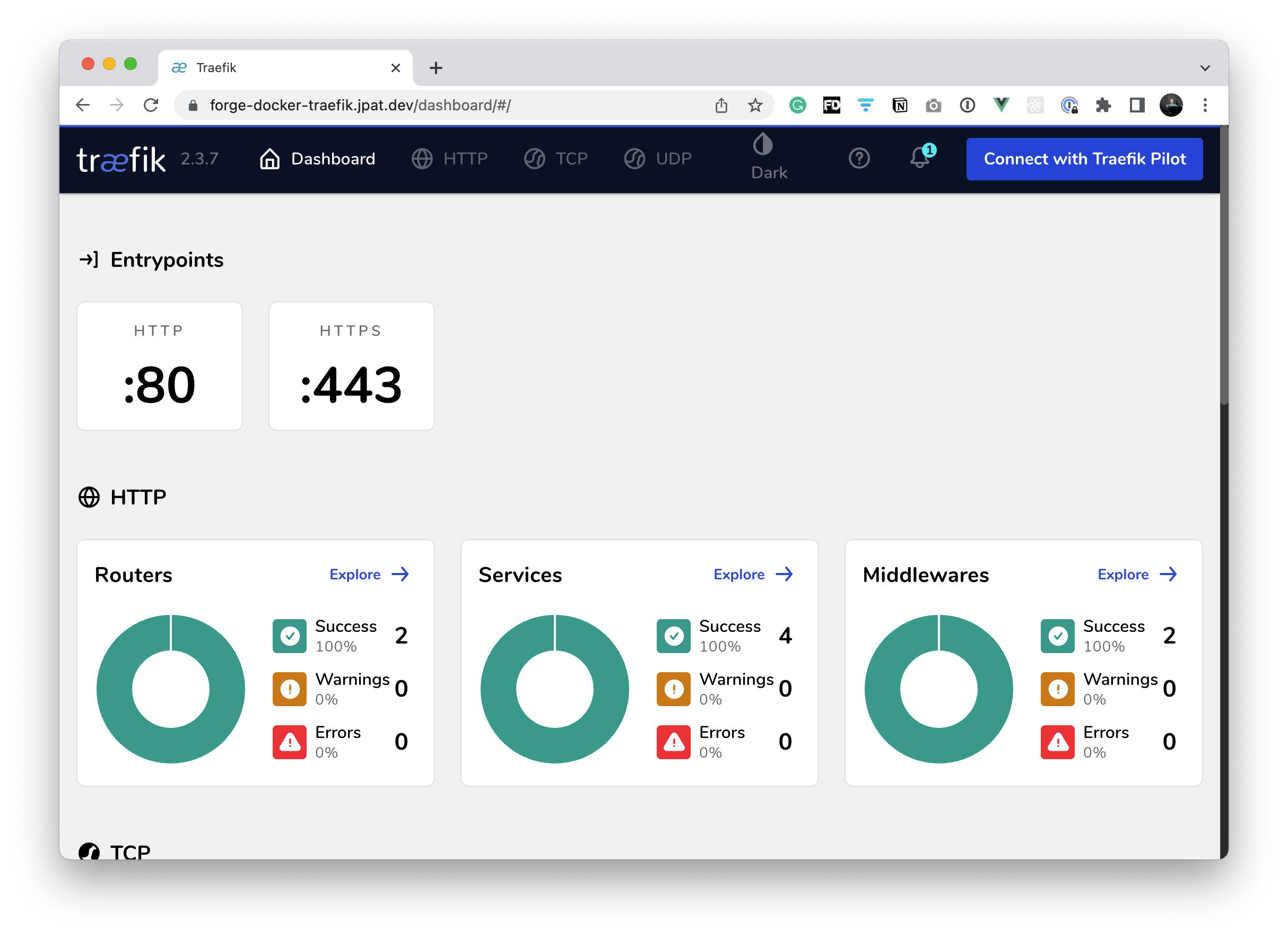
Deploying Dockerized Applications
Woohooo!! Glad you made it so far! By now, we can already deploy applications just by using a docker-compose.yml file!
From here, we can use public images or adds login(s) to use with private registries.
Here, continue the journey on How to Dockerize a Laravel App to run in Laravel Forge.
Happy coding, happy deploys!!
Patricio


